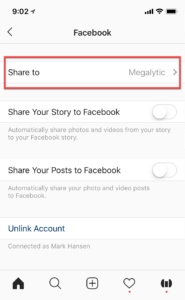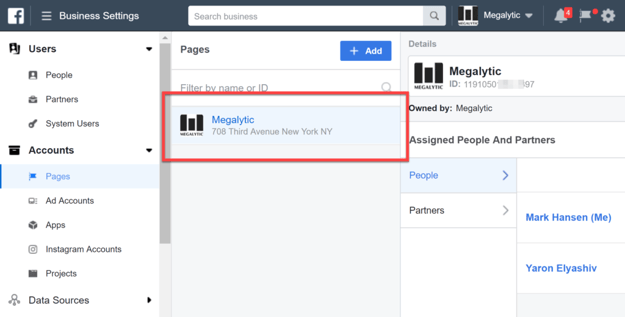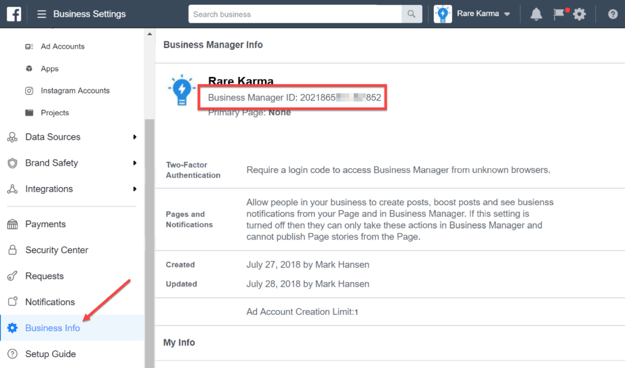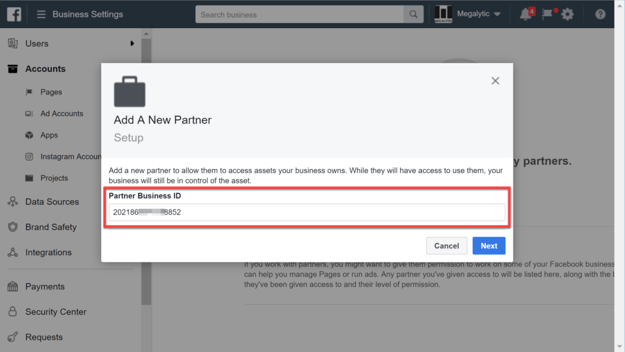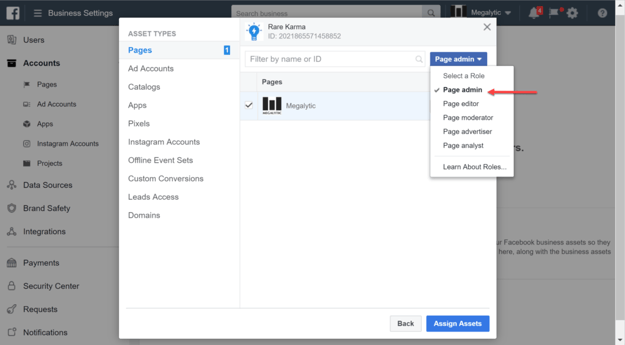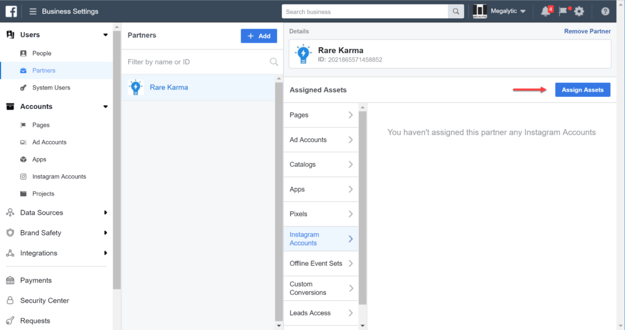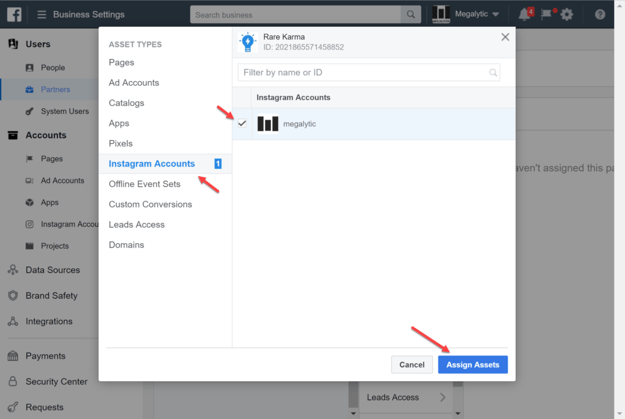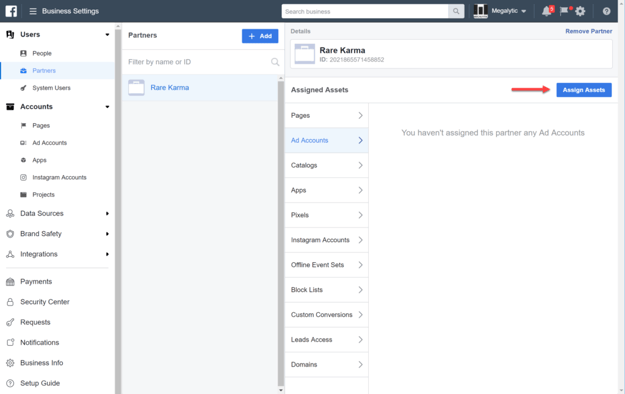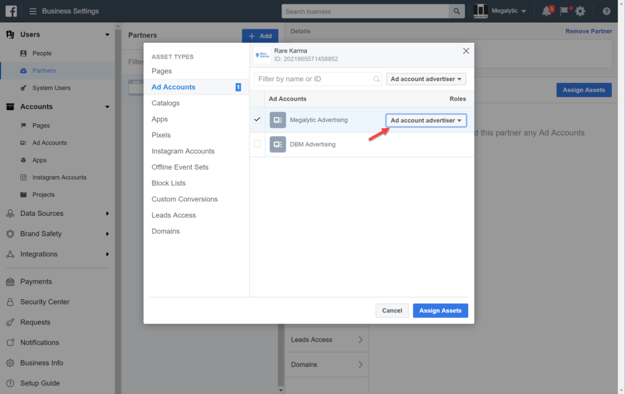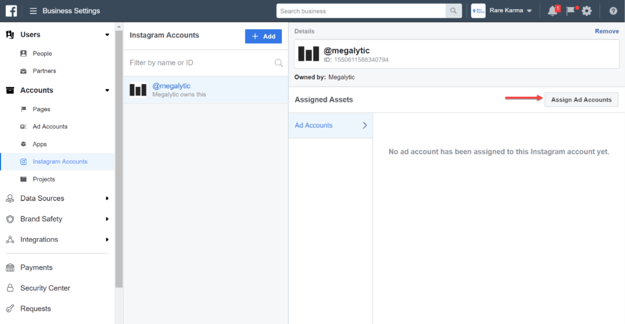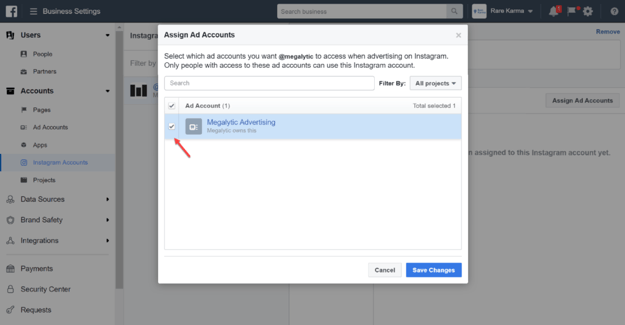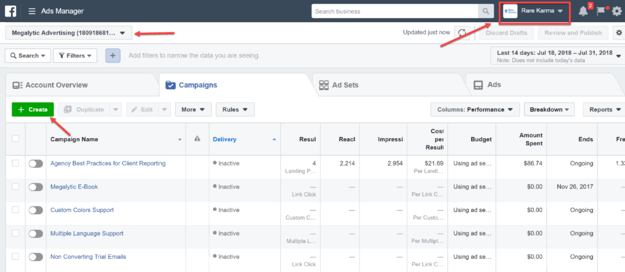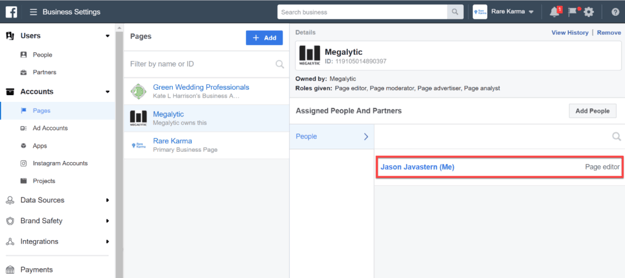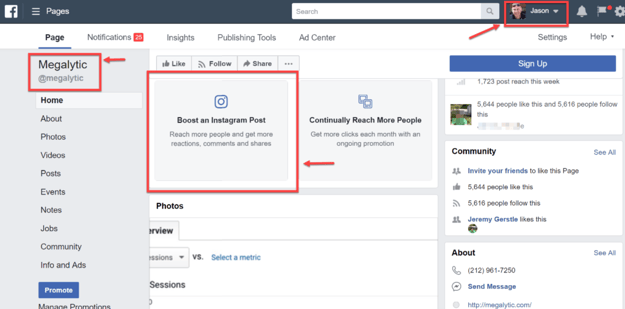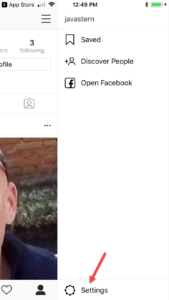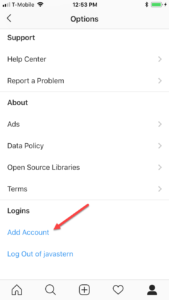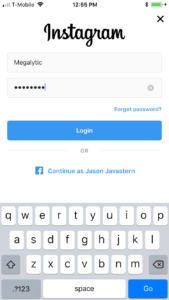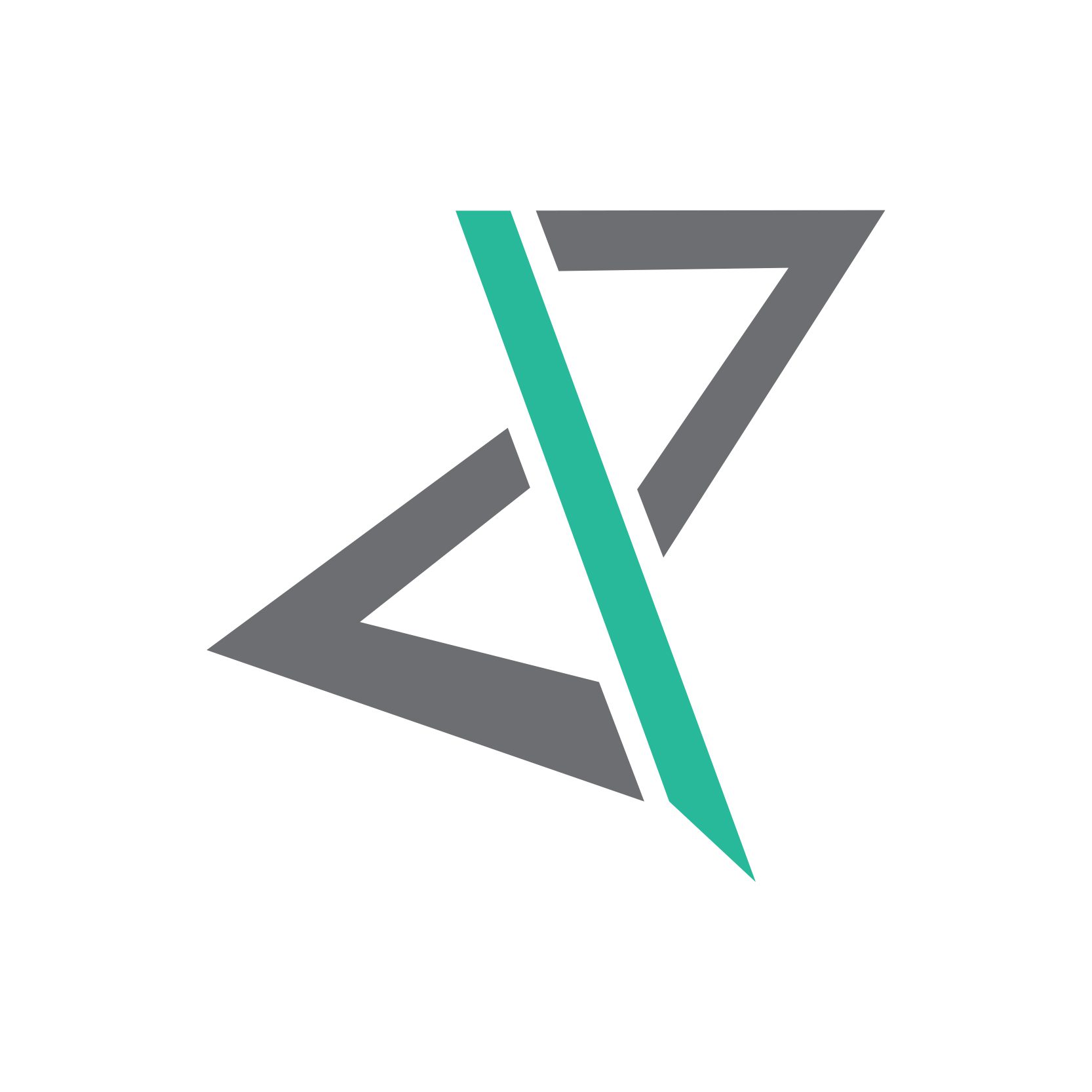- You want your agency to run ads for your business on Instagram.
- You’d like your agency to boost some of your Instagram posts to achieve specific marketing objectives.
- You want your agency to create content and post directly to your feed.
Link with Your Facebook Page
First, you need to link your business Instagram account with a Facebook Page that you manage – presumably the Page for the same business that the Instagram account represents. You can do this from the Instagram app on your phone, as described in this Instagram help article. Here’s how I linked the Plan Z Instagram account to our Page.
Configure Your Facebook Business Manager to Share Instagram
You use Facebook Business Manager to authorize your agency to advertise with your Instagram account. This includes running ads that use your Instagram account to represent your business and also boosting posts in your Instagram feed.
To start off, the Facebook Page that you have linked with your company Instagram account needs to be added to your Facebook Business Manager account. Check under Business Settings > Accounts > Pages. Here is how the Plan Z Page appears in our Facebook Business Manager:
Next, you need to add your agency as a Partner in Facebook Business Manager. To do that, your agency needs to give you their Facebook Business Manager ID. They can find that ID in their Facebook Business Manager account under Business Settings > Business Info.
In this post, we are going to use an agency named Rare Karma as our example. Here’s how Rare Karma looked up their Business Manager ID so that they could share it with Plan Z.
Once Plan Z received the ID, they added Rare Karma as a partner from Business Settings > Partners.
Once you have set up your agency as a Partner in this manner, you go to Business Settings > Accounts > Pages and grant access to the Facebook Page that you have linked with your Instagram account. The image below shows us granting the “Page admin” role with full access, but you can choose a different role depending on what tasks you want your agency to perform on your behalf. The “Page advertiser” role is sufficient for advertising with your Instagram account and boosting posts.
Assign the Instagram Account and an Advertising Account to Your Agency
Continuing to work within Facebook Business Manager, you will now “assign assets” to your agency. The two assets that you need to assign are the Instagram account and a Facebook ad account. That will allow your agency to run Instagram ads using your ad account.
Open Business Settings > Users > Partners. Select the Partner (agency) that you just added. In our example, that is Rare Karma. Then, select Instagram Accounts and click Assign Assets.
You will get a dialog box for selecting Asset Types. Pick Instagram Accounts, and select the account you want to share with your agency. In our example that is the Plan Z Instagram account.
Next, you need to assign your Ad Account to your agency using a similar process. Under Business Settings > Users > Partners, select your agency. Then under Assign Assets, select Ad Accounts and click Assign Assets.
You will then be presented with a list of the Ad Accounts in your Facebook Business Manager. Select the one that you want your agency to use for the Instagram ads and boosted posts.
How Your Agency Runs Ads for Your Instagram
At this point, you have shared both an advertising account and your Instagram account with your agency. Now, your agency needs to take some action. In order to run ads, your agency needs to link up your Facebook ad account with your Instagram account on their end. To do that, they log in to their Facebook Business Manager and open Business Settings > Accounts > Instagram Accounts. Then, they select your Instagram account and click Assign Ad Accounts.
Then they pick the ad account to use. Here, Plan Z is adding the Plan Z Creatives Advertising account to our Instagram account within Rare Karma’s Facebook Business Manager.
Next, the agency needs to assign one of their employees to have access to your ad account. Here, you can see that Rare Karma has added “Jason Javastern” to Plan Z Creatives with the role “Ad account advertiser”.
Now, when Jason logs in to the Rare Karma Facebook Business Manager, he can go to Ads Manager, select the Plan Z Creatives account, and create a new campaign to run one or more ads using the Plan Z Instagram account.
How Your Agency Can Boost Your Instagram Posts
To boost your Instagram posts, your agency needs to grant at least one of its employees’ access to the Facebook Page that is linked with the Instagram account. To do that, the agency would open Business Settings > Accounts > Pages and select your Facebook Page. Then, they would click Add People and select one of their users. Here, you can see that Rare Karma has granted Jason the “Page Editor” role. Note that “Page advertiser” privileges are sufficient.
Jason can now log in to Facebook, go to the Plan Z Page, and he will be able to boost Plan Z’s Instagram posts.
How Your Agency can Post to Your Instagram
In order to enable them to post with the Instagram app, you will need to share the password to your Instagram account with your agency. Some folks are reluctant to do that, but the only alternative is to use a third-party tool like Hootsuite or Buffer.
Assuming that you have shared the password with your agency, an agency employee (“Jason Javastern” in our example) can add your Instagram account to the Instagram app on his device. First, he opens Instagram and clicks on the gear icon to open settings.
Next, he scrolls to the bottom and clicks on “Add Account”.
Lastly, he enters the username and password for your business Instagram account (which you will need to share with your agency).
That’s pretty much it! Jason (on behalf of your agency) can now post to your Instagram feed.
Conclusion
Instagram was designed as a single-user app. As it has moved into the business world, and become a staple of digital marketing, features have been added to make it easier for teams to work together on accounts. Since Facebook owns Instagram, they have made the decision to implement these team features using Facebook Business Manager and Facebook Pages. Team collaborations have been added first to the advertising features. Recently, Hootsuite and Buffer have taken advantage of new features in the Instagram API to enable multiple users to post to a single Instagram feed without having to share passwords. The Instagram app itself is not there yet. But, we expect that team collaboration features will be added to the core Instagram app at some point in the not too distant future.